
We operate on a principle of continuous improvement for all our products, based on customer feedback and our assessments of how we can make our tools work better. Citizen Space version 6.4 will be rolled out to all customers this week. Here are the tweaks and changes we’ve made in this iteration.
So what’s new with v6.4?
A range of accessibility tweaks
We always test the accessibility of any product features we develop, but this time we’ve made multiple accessibility improvements across Citizen Space as a direct result of our most recent accessibility audit, which has been carried out for us by the inclusion consultancy Tetralogical.
The tweaks we made include improvements to:
- aria sequencing for a better screen reading experience
- fact banks in high contrast mode
- markup on the matrix component
- better focus indicators on survey buttons and more.
These fixes help to make Citizen Space work better for everyone.
Citizen Space – for all sorts of different engagement activities
We know that many of you do much more than formal statutory consultations, and we see Citizen Space being used for early engagement, informal surveys, information pages, sign up forms, and more. We’ve therefore started removing the word ‘consultation’ in the places where it isn’t possible to edit or configure the text.
We’ve been making these changes to bring more flexibility to your sites so that it’s even easier for you to engage with your respondents, whatever the subject. This is something many of our customers have requested.
We’re not done yet. There will be more places where we can make this change, but this was just our first sweep at it and hopefully it’s a good start!
Further adventures in ‘save and return’
In our Citizen Space v6.2 release we made some changes to save and return, and although there were some improvements, it also highlighted some different issues. So we went back to the drawing board based on your feedback and are rolling out some changes — say hello (again) to the new and improved save and return feature.
We’ve gone back to the simplicity of simply entering an email address to trigger a save and return email.
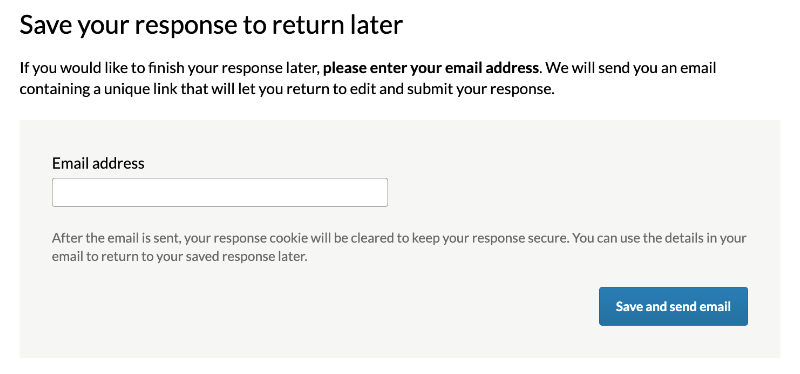
However, now the confirmation page contains the information that is also in the email and emphasises that respondents will need this information to get back to their response. The email includes the one-click link to directly access the saved response as before, but also contains the Response ID and Response Key. This way if a respondent isn’t able to use the one-click link they can still manually enter their Response ID and Response Key. We’ve removed references to the word ‘consultation’ throughout the save and return process as well.
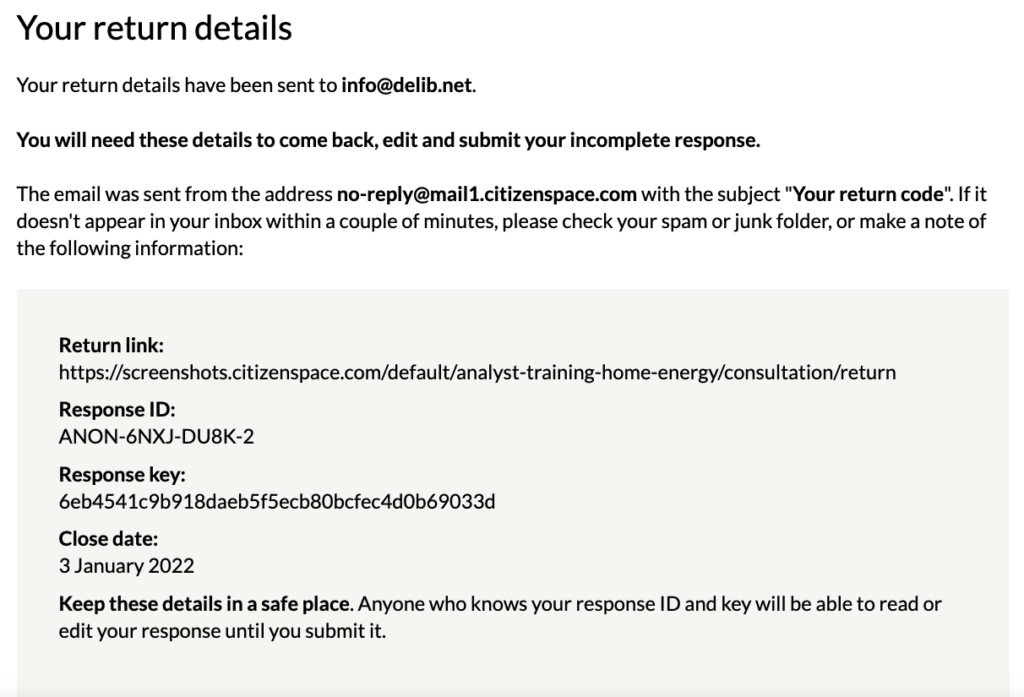
Slight change to the wording in the Citizen Space privacy statement
The Delib section of the Citizen Space privacy statement was updated. We’ve removed the word ‘anonymous’ from the heading line ‘Collection of Anonymous Browser Information’ as it was potentially misleading, since the information outlined in the section may uniquely identify an individual under certain circumstances.
Citizen Space Geospatial enhancements
There were also some feature enhancements released for Citizen Space Geospatial including:
Use multiple polygons to set valid areas
You can now upload more than one polygon to set the valid area where respondents are invited to draw on an interactive map. This is helpful for valid areas that include multiple sites, such as islands.
Adding and editing layer attributes
In our v6.3 release we added the ability to add layer attributes from uploaded maps, meaning that you could effectively label features on the map with additional information. Now, you can add attributes to drawn layers as well! And to enhance this feature even more, you can also edit the attributes along with the feature’s attribute values.
Filter by map area in analysis
When analysing responses that contain geospatial data you can now narrow your results down by drawing a ‘filter area’. This allows you to only show responses which are located inside an area that you have specified. Find out more about filtering with geospatial data.
If you would like to find out more about Citizen Space or Citizen Space Geospatial, speak to your account manager or book a demo.